Secure Wi‑Fi: Basic Steps to Protect Your Connection and Privacy

Today, practically everything we do on our devices goes through a Wi‑Fi network: from checking email and making video calls, to watching a show or managing bank accounts. Sometimes we take for granted that these networks just work, but we rarely stop to think about how they are configured or whether they are truly secure.
This blog aims to explain simply what a Wi‑Fi network is, why its security matters, and what problems can arise if it’s not properly protected. It’s not about spreading fear, but about giving you more control over something we use every day. At the end, there’s also a practical guide to configure a network more securely, without needing to be a network expert.
Wi‑Fi is a technology that allows devices to connect to the Internet wirelessly. It works through radio waves that transmit information between a device called a router and the devices we use, like phones, computers, or TVs. For this to work, the router connects physically to the Internet provider and then distributes that connection through the air.
Most Wi‑Fi networks in homes or public spaces are protected with a password, which prevents anyone from connecting without permission. However, not all networks are well configured. Often, weak passwords, outdated protocols, or settings that leave the door open for someone to connect without authorization—and even intercept information passing through the network—are used.
In addition to transmitting data, Wi‑Fi also defines how devices communicate with each other within the same local network. This means that if someone gains access to your network, they can also attempt to connect to other connected devices, such as your laptop or printer, depending on the router’s settings.
A poorly configured Wi‑Fi network can open the door to various security issues that aren’t always obvious at first glance. Even if the network keeps working and the Internet seems fine, there are ways others can take advantage if the network isn’t properly protected. Below are some of the most common problems worth knowing about.
Password Theft
One of the most frequent risks is that someone obtains your Wi‑Fi password. This can happen by using very simple or predictable passwords, like “12345678,” “username2024,” or common ones like using your ID number as the password. It can also occur if the password is shared carelessly or reused from another service that has been compromised. There are automated tools that allow massive attempts to guess weak passwords (brute-force attacks), which facilitate these unauthorized accesses.
If someone manages to connect to your network without permission, they can use your connection as if it were theirs. That includes browsing, downloading, or even conducting illegal activities from your IP address, which can bring problems if it’s not detected in time. They can also attempt to monitor network traffic, especially if it’s not properly encrypted, and may profile you based on your browsing history.
Insecure Protocols
Another critical point is the security protocols used by the Wi‑Fi network. There are different versions: WEP, WPA, WPA2, and WPA3. WEP and WPA are outdated protocols no longer secure and can be breached quite easily. WPA2 is currently the most common, but it also has weaknesses if not configured correctly. WPA3 is the newest and offers significant improvements, although not all routers and devices support it yet.
Using an outdated protocol is like having a door with an old lock that everyone knows how to open. Even if your password is strong, the protocol may be the weak spot through which the network is accessed. That’s why it’s important to check what options your router offers and choose the most secure available.
Unknown Devices on the Network
Sometimes it’s not an external intrusion but that we don’t really know who’s connected to our network. Someone might have obtained the password long ago and still have access, or an old unused device may still be connected. When there are unknown or unauthorized devices on the network, there is a risk of accessing shared files, interfering with other devices, or even installing tools to monitor traffic.
There are also more visible impacts, like connection slowdown due to excessive bandwidth use. Beyond that, your network could be used to launch attacks against other services or devices, which could leave you in a difficult situation if you are unaware this was happening. That’s why it’s important to regularly check who is connected and take action if something doesn’t match.
How to Secure Your Wi‑Fi Network, Step by Step
Having a more secure Wi‑Fi network doesn’t require advanced technical knowledge, but it does mean reviewing some router settings that are often left at their defaults. After seeing the potential problems that can arise from poor configuration, it’s worth spending a few minutes making these changes. Here’s a guide with key steps you can apply from the router’s administration panel.
Note: To illustrate the configuration steps, we used the interface of a TP-Link Archer C6 and OpenWrt. On most routers, the settings are fairly similar, so finding each option on other models shouldn’t be a problem.
1. Change the Router’s Login Password
The first step doesn’t involve Wi‑Fi itself but access to the router’s admin panel. Many routers come with default usernames and passwords like “admin/admin” or “admin/password” that are easy to find online. If someone gains access to the router interface, they can change all your network settings.
To prevent this, change the admin password. Do this by entering the router’s IP address (usually printed on the back of the device) in a browser. Some ISPs change these defaults, so in such cases it’s best to contact the provider and request the details (router IP, admin username, and password).
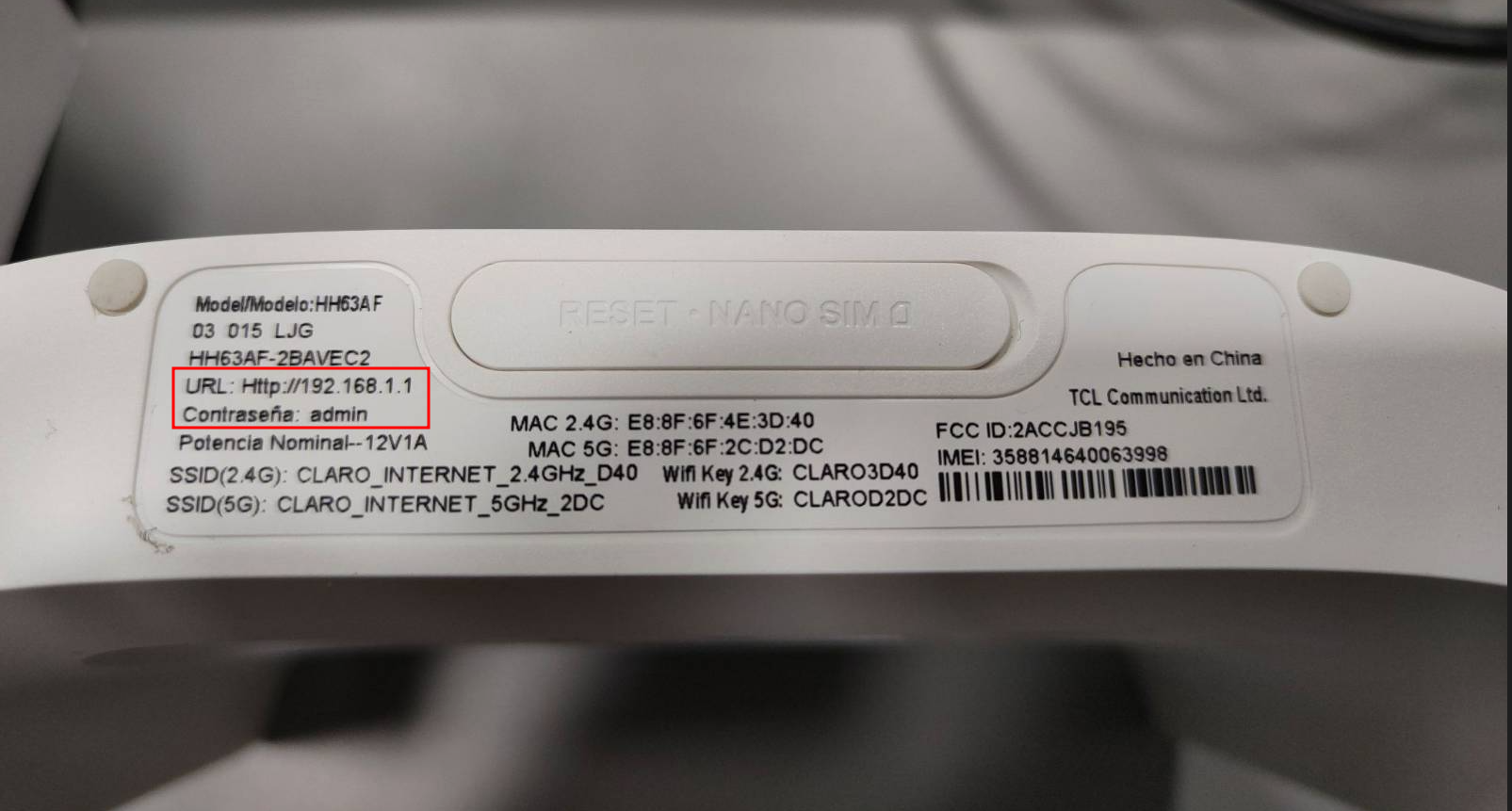
Once inside the admin panel, look for the password change option. It’s usually under menus like “System,” “System Administration,” or “System Tools.” The screenshots below show this on a TP-Link Archer C6 and OpenWrt.
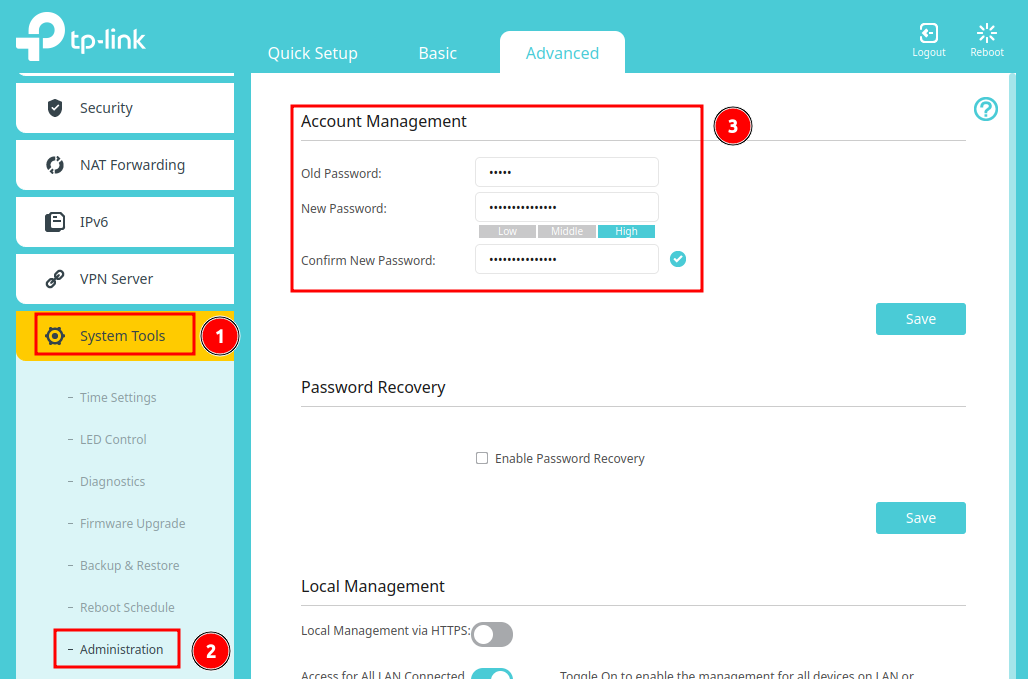
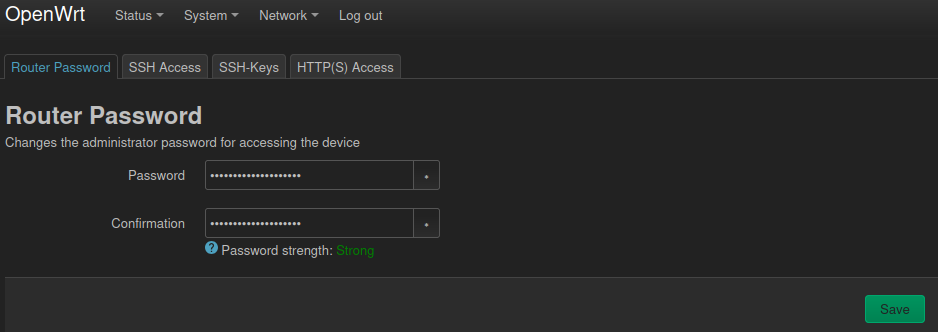
Note: To set a strong password, consider using a password manager like KeePassXC.
2. Set a Strong Wi‑Fi Password
Your Wi‑Fi network password should be robust. Ideally, use a memorable but long passphrase (e.g., “ball office salamander projector”), avoiding personal info like names or common words. A password made from several random words (5–6 words) is more secure, harder to crack, and easier to remember or share if needed.
If you’ve shared the password with many people or devices, consider changing it occasionally—especially if you notice unusual activity on the network.
This setting is usually found under “Wireless” or “Wireless Settings,” sometimes inside a “Network” menu. The screenshot below shows it on a TP-Link Archer C6. Note that WPA must be enabled to set a password; WEP also allows a password but is outdated and should not be used (covered later).
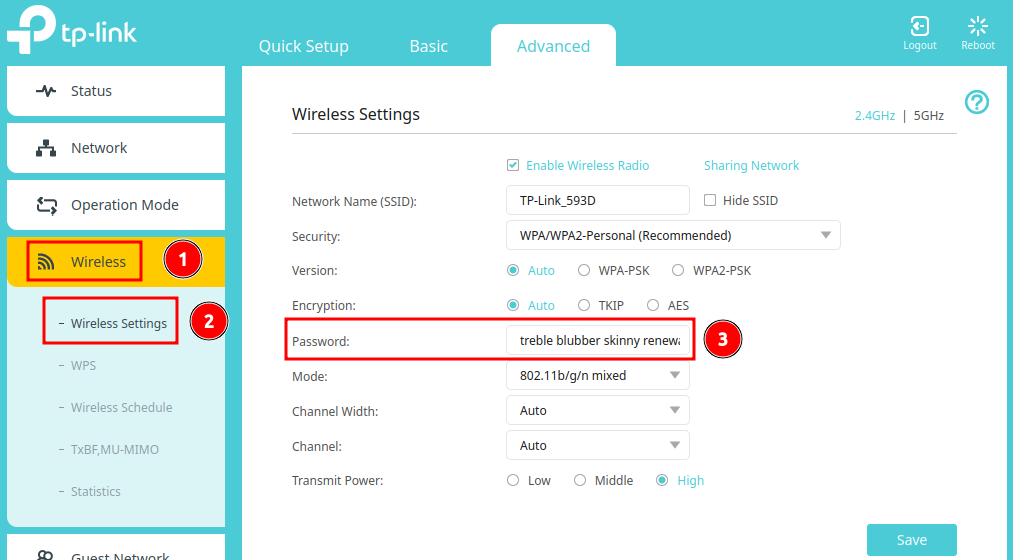
Note: If possible, set up a separate guest network to keep your main network divided.
3. Change the Network Name
ISPs often assign your network name using your name and the provider (e.g., “Netlife-Maria,” “Celerity-Torres”, “CNT-Juan,” etc.). If you use your own router, the network name is often the router model. Though this seems harmless, it reveals information that can be used maliciously.
For example, your last name in the network name could indicate where you live, and the router model may reveal its default settings, making it easier to breach.
This setting is also under “Wireless” or “Wireless Settings” and may be labeled “Network Name” or “SSID.” Choose a random name not tied to you, your provider, or the router model.
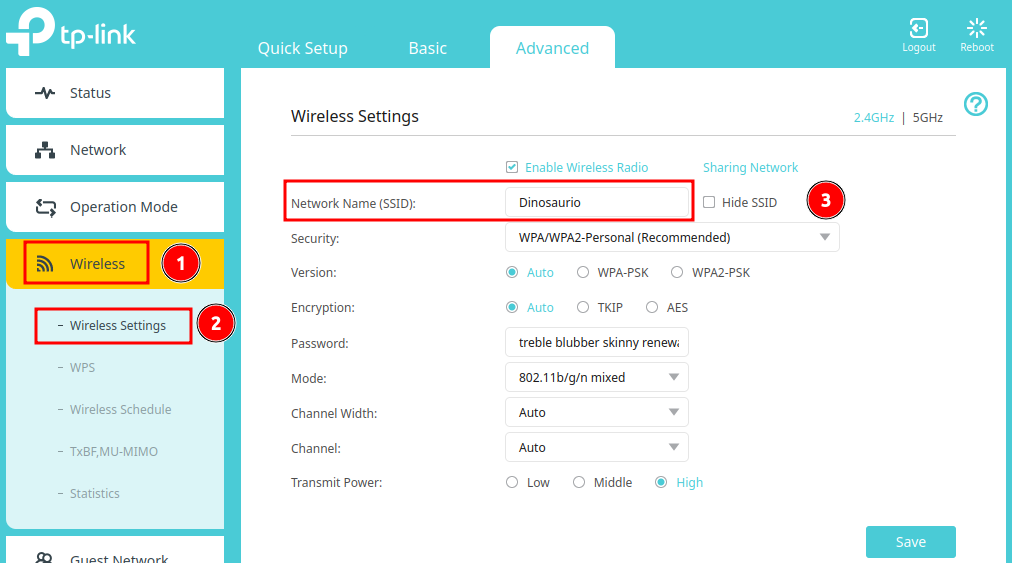
4. Use the Most Updated Security Protocol
In the wireless security section, it’s crucial to verify which protocol is active. If your router supports WPA3, use it. Otherwise, WPA2 with AES encryption is the most secure of the older standards. Avoid WEP or WPA (without “2”) as they are outdated and have known vulnerabilities.
These settings are under “Wireless,” “Wireless Settings,” or “Wi‑Fi Security.” You’ll find options like “Security,” “Version,” and “Password,” where you can select WPA2 (or WPA3 if possible) and AES encryption.
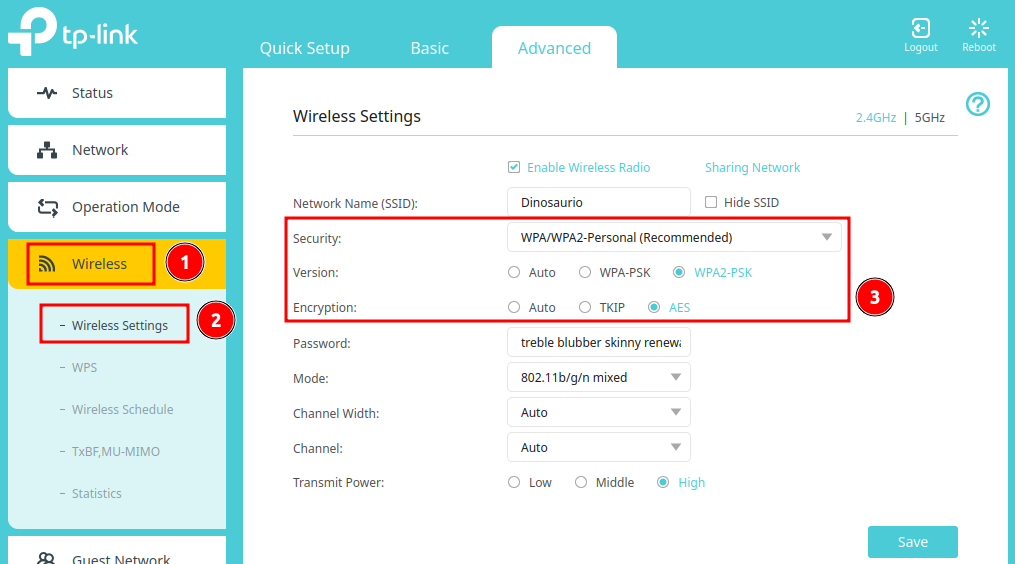
5. Desactivar WPS
WPS (Wi‑Fi Protected Setup) makes connecting devices easier without entering a password, but it’s also a security risk. The system can be exploited by others to gain access without knowing the password.
This setting is often in a submenu under “Wireless,” “Wireless Settings,” or “Wi‑Fi Security.” Here you can disable WPS entirely or at least disable PIN-based connection, which is especially vulnerable to brute-force attacks.
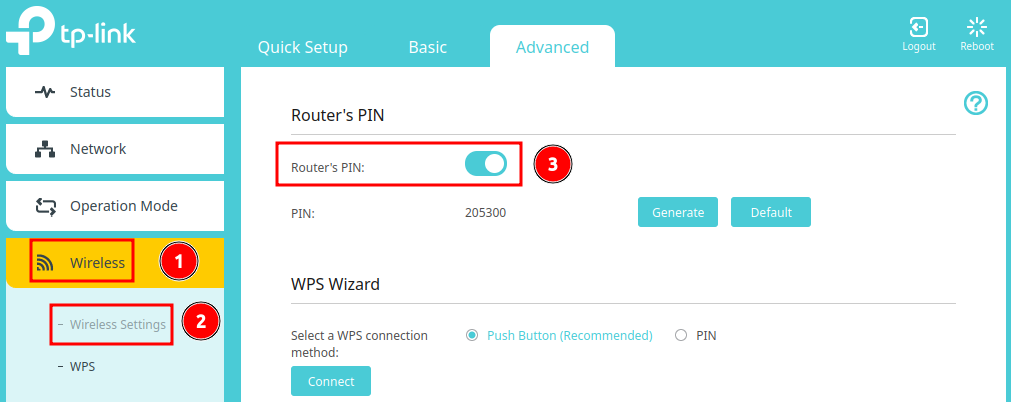
6. Check Who’s Connected
It’s useful to periodically review the list of connected devices. From the router panel, you can see IP addresses and device names on the network. If you spot something unfamiliar, you can block it directly or change the password to kick it off. Some modern routers even let you enable notifications when a new device connects.
7. Additional Recommendations
In addition to the steps above, here are other measures that can help strengthen your Wi‑Fi network security:
- Update your router’s firmware: Manufacturers release updates to fix bugs and security vulnerabilities. Check occasionally for updates to improve your device’s security.
- Disable remote admin access: Some routers allow configuration access from outside the local network. If you don’t need this, it’s safer to turn it off.
- Place smart-home (IoT) devices on a separate network: IoT devices usually have weaker security. Placing them on a separate network prevents them from compromising your main network if it is breached.
- Reduce the Wi‑Fi signal strength: If you live in a small space, you can lower the signal range to prevent people outside your immediate area from detecting your network.
Conclusions
A secure Wi‑Fi network doesn’t require advanced technical knowledge, but it does require attention to details often overlooked. Securing your network is a tangible way to protect your personal information, your devices, and your Internet connection.
By following the steps outlined, you can significantly reduce the risks of unauthorized access or data leaks. The key is maintaining a proactive mindset: checking settings occasionally, changing passwords when necessary, and not assuming everything is fine just because the Internet “works.”
Wi‑Fi is part of our daily lives, and the more we understand how it works and how to protect it, the safer we’ll be when using it.